Game UI & Shortcuts

1 - Arcana Stones
Display both players health and remaining Arcana Stones.
2 - Minions Party list
A list of summoned Minions. Can display your Minions or your opponent's. Status of selected Minions can be seen in this list, and Minions that can use their Special action are highlighted.
3 - Mini-map
You can quickly see where units are on the map and structures status.
4 - Summoning queue
Every time you summon a Minion on the battlefield, a timer appears. This recast timer depends on the Minion you just summoned - higher the cost, higher the timer.
You can place at most 10 Minions in the summoning queue. You can also remove a Minion from the queue by clicking it.
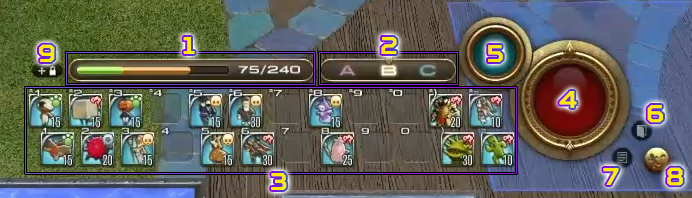
1 - Cost gauge
Green is for summoned Minions, orange for those waiting in the summoning queue.
2 - Gates
The highlighted letter corresponds to the gate at which Minions from the queue will appear when summoned.
3 - Minions hotbar
A list of the Minions you chose to display in this hotbar. You can also see their cost from here.
4 - Special action
You activate a Minion's Special action with this button.
5 - Trap
You activate a trap with this button.
6 - Main Commands
Display help text or withdraw from battle.
7 - Battle List
Display information of any of your possessed Minions. You can also summon them from here.
8 - Withdraw
Removes the selected Minion from the battlefield.
9 - Change UI
With this button, you can move some UI elements around.
Shortcuts
| Keyboard & Mouse | Gamepad Mode | |
|---|---|---|
| Selecting a Minion | Left click | LB(L1)+Directional Button |
| Selecting multiple Minions (activating the target ring) | Drag left/space key | Y(△) Button |
| Selecting a Minion to summon | Slots 1-12 of Hotbars 1 and 2 | Directional Button |
| Specifying a destination | Select a Minion and right click the destination | Select a Minion + B(○) button |
| Cycling through HUD components/summoning gates | Z key (Draw/Sheathe Weapon) | Push in the right joystick |
| Cycling through HUD components/summoning queue | - | Push in the left joystick |
| Switching between action party displays (Ally/Enemy forces) | - | RT(R2) Button |
| Executing an Action | Slot 1 of Hotbar 3 | LB(L1)+X(□) Button |
| Triggering a Trap | Slot 2 of Hotbar 3 | - |
| Withdrawing | Slot 3 of Hotbar 3 | - |
| Battle List Display | Minion Guide | - |
| In-game Help Menu | - | START(OPTIONS) |
| Gamepad Controls | |
|---|---|
| Select a nearby Minion of the same type as the one selected. | LB(L1)+Y(△) Buttons |
| Select all Minions in the same area as the one selected. | LB(L1)+B(○) Buttons |
| Select all Minions of the same type as the one selected. | LB(L1)+A(X) Buttons |
| Move the ground target pointer | RB(R1)+ Left stick |
| Gamepad Controls | |
|---|---|
| Display map jump point (releasing button will move camera to selected point) | Hold LT(L2)/Release |
| Move the map jump point | LT(L2)+Right stick |
| Reset the map jump point | LT(L2)+Right stick (R3) Press down |






